Hisense U6G Series 50U6G Quick Setup Guide
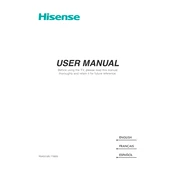
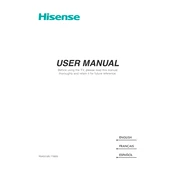
To connect your Hisense U6G to Wi-Fi, go to Settings > Network > Network Configuration. Choose 'Wireless Network' and select your Wi-Fi network. Enter your Wi-Fi password when prompted and confirm the connection.
First, check the batteries in the remote and replace them if necessary. If the remote still doesn't work, try resetting it by removing the batteries, pressing all the buttons, and reinstalling the batteries. If the issue persists, consider pairing the remote again or using the Hisense RemoteNOW app.
To update the firmware, go to Settings > Support > System Update. Choose 'Check Firmware Upgrade' and follow the on-screen instructions if an update is available. Ensure your TV is connected to the internet before proceeding.
Check if the TV is muted or the volume is low. Ensure the audio output is set correctly in the Settings menu under Sound. If using external speakers, verify the connections and settings on both the TV and the audio device.
To perform a factory reset, navigate to Settings > Device Preferences > Reset. Select 'Factory Data Reset' and follow the prompts. Note that this will erase all custom settings and data.
Yes, you can use Bluetooth headphones with your Hisense 50U6G. Go to Settings > Remote & Accessories > Add Accessory. Make sure your headphones are in pairing mode and select them from the list of available devices.
For gaming, set your TV to Game Mode by going to Settings > Picture > Picture Mode and selecting 'Game'. This reduces input lag. Adjust the brightness, contrast, and color settings to your preference or use the default settings for optimal performance.
Turn off the TV and use a soft, dry microfiber cloth to gently wipe the screen. Avoid using any cleaning solutions or spraying liquids directly onto the screen. For stubborn spots, slightly dampen the cloth with water.
Press the Home button on your remote to access the main menu. Navigate to the apps section to find pre-installed streaming apps. You can download additional apps from the Google Play Store if needed.
Use a VESA-compatible wall mount that matches the TV's specifications (VESA 300x200mm). Ensure the wall can support the TV's weight. Follow the instructions provided with the wall mount kit for safe installation.