Hisense U6 Series 50U6G1 Quick Setup Guide
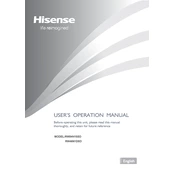
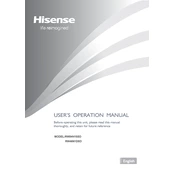
To connect your Hisense U6 Series 50U6G1 to Wi-Fi, press the 'Settings' button on your remote, navigate to 'Network', select 'Network Configuration', then choose 'Wireless'. Select your Wi-Fi network and enter the password.
First, check the batteries in the remote and replace them if necessary. If the remote still doesn't work, try resetting the TV by unplugging it for a few minutes, then plugging it back in.
To update the firmware, go to 'Settings', select 'Support', and then 'System Update'. If an update is available, follow the on-screen instructions to download and install it.
Screen flickering can be caused by loose cables or outdated software. Check all cable connections, and ensure your TV's firmware is up to date. If the issue persists, contact Hisense support.
To perform a factory reset, go to 'Settings', select 'Device Preferences', then 'Reset'. Confirm the reset to restore the TV to its original settings.
For optimal picture quality, set your TV to 'Cinema' or 'Movie' mode, adjust the backlight to your preference, and ensure the contrast and brightness are balanced for your viewing environment.
To enable closed captions, press the 'CC' button on your remote or go to 'Settings', select 'Accessibility', and turn on 'Closed Captions'.
If there's no sound, check the volume level and mute settings. Ensure all audio cables are properly connected. If using external speakers, verify they're powered on and correctly set up.
To connect external devices, use the HDMI, USB, or AV ports located on the back or side of the TV. Select the corresponding input source using the 'Input' button on the remote.
Ensure the TV is plugged into a working power outlet. Try using the power button on the TV itself. If it still doesn't turn on, unplug the TV for a few minutes and try again.