Hisense R7G5 Series 50R7G5 User Guide
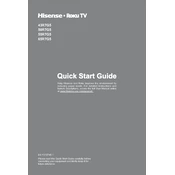
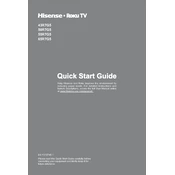
To connect your Hisense R7G5 to Wi-Fi, go to 'Settings' on the home screen, select 'Network', then 'Wireless'. Choose your Wi-Fi network and enter the password.
First, check the batteries in the remote. If they are low or dead, replace them. If the remote still doesn't work, try resetting the TV and re-pairing the remote.
To update the software, go to 'Settings', then 'System', and select 'Check for Updates'. If an update is available, follow the on-screen instructions to install it.
Ensure that your video source is in HD or higher resolution. Adjust the picture settings by going to 'Settings', then 'Picture', and experiment with different modes like 'Standard' or 'Dynamic'.
To perform a factory reset, go to 'Settings', then 'Device Preferences', and select 'Reset'. Confirm the reset process when prompted.
The Hisense 50R7G5 includes HDMI, USB, Ethernet, and optical audio ports, among others. Refer to the user manual for a complete list.
You can improve sound quality by adjusting the sound settings. Go to 'Settings', then 'Sound', and try different sound modes like 'Theater' or 'Music'. Consider using an external sound system for better audio performance.
Check the power cable connections and ensure the outlet is working. Try a different power outlet or reset the power by unplugging the TV for a few minutes. If the issue persists, contact Hisense support.
Yes, the Hisense R7G5 can be wall-mounted. Ensure you use a compatible VESA wall mount and follow the installation instructions provided in the manual or by the mount manufacturer.
To enable parental controls, go to 'Settings', then 'Security & Restrictions', and set up a PIN. You can then restrict content based on ratings and block specific apps.