Hisense R6 Series 65R6G User Guide
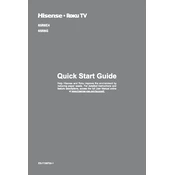
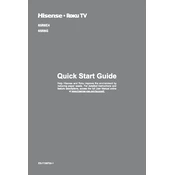
To connect to Wi-Fi, go to Settings > Network > Network Configuration > Wireless. Select your Wi-Fi network and enter the password.
Ensure the TV is plugged into a working power outlet. Check the power cable connections. If the problem persists, try a different outlet or contact Hisense support.
Navigate to Settings > Support > Software Update. Choose 'Check Firmware Update' to see if a new version is available and follow the on-screen instructions.
Check the HDMI cables and ensure they are securely connected. Adjust the picture settings under Settings > Picture. Ensure the source content is high definition.
To factory reset, go to Settings > Device Preferences > Reset. Select 'Factory data reset' and confirm your selection.
Go to Settings > Parental Controls. Set a PIN and customize the restrictions for apps and content.
First, replace the batteries. If it still doesn't work, try resetting the remote by removing the batteries and pressing all buttons for 3 seconds before replacing them.
Yes, you can connect Bluetooth headphones by going to Settings > Remote & Accessories > Add Accessory and selecting your headphones from the list.
Press the Home button on your remote, navigate to the Apps section, and select Netflix or any other streaming app you wish to use. Sign in with your account details.
Use a soft, dry microfiber cloth to gently wipe the screen. Avoid using water or chemical cleaners. If needed, slightly dampen the cloth with water.