Hisense R7070 Series 75R7070E2 User Guide
To connect your Hisense R7070 Series to Wi-Fi, go to Settings > Network > Wireless, select your network, and enter your password.
Ensure that all cables are securely connected. If the issue persists, try changing the HDMI cable or input source.
To perform a factory reset, press the 'Menu' button on your remote, navigate to Settings > Device Preferences > Reset, and follow the instructions.
Go to Settings > Support > System Update and check for updates. If available, follow the prompts to update.
Check if the TV is on mute or if the volume is set too low. Also, verify audio output settings and ensure external devices are properly connected.
Navigate to Settings > Parental Controls, set a PIN, and configure the restrictions as needed.
For optimal movie viewing, switch to the 'Cinema' or 'Theater' mode in the picture settings for enhanced color accuracy and contrast.
Go to Settings > Remote & Accessories > Bluetooth, and select your device from the list of available devices to pair.
First, replace the batteries. If it still doesn't work, check for any obstructions and try re-pairing the remote with the TV.
Yes, the Hisense 75R7070E2 is VESA compatible. Ensure you use a suitable wall mount for the TV's size and weight.