Hisense R6070 Series 55R6070E3 User Guide
To connect your Hisense R6070 Series to Wi-Fi, press the Home button on your remote, navigate to Settings > Network, and select Wireless. Choose your Wi-Fi network from the list and enter the password.
If your TV does not turn on, first check the power cable to ensure it is securely connected. Try a different power outlet. If the TV still doesn’t turn on, unplug it for a few minutes and then plug it back in. If the issue persists, consider contacting Hisense support.
To reset your Hisense TV to factory settings, go to Settings > Device Preferences > Reset, and select Factory Data Reset. Confirm your selection to initiate the reset process.
To update the firmware, go to Settings > Support > System Update. If an update is available, follow the on-screen instructions to download and install it. Ensure your TV is connected to the internet.
Check the HDMI cable connections and ensure the source device is outputting a compatible resolution. Adjust the picture settings by going to Settings > Picture and try different modes such as Standard or Cinema.
To enable subtitles, press the Options button on your remote while watching content, navigate to the Subtitle section, and select the desired subtitle option.
Ensure the TV is not muted and the volume is turned up. Check audio output settings under Settings > Sound. If you are using external speakers, ensure they are correctly connected.
Use the HDMI ports located on the back or side of the TV to connect external devices like a Blu-ray player, gaming console, or streaming device. Select the corresponding HDMI input using the Input button on your remote.
Refer to the user manual for VESA mounting specifications. Use a compatible wall mount bracket and follow the instructions to securely attach the bracket to the wall and mount the TV.
Enable the Eco Mode under Settings > Power > Eco Mode. This mode adjusts the picture brightness and other settings to reduce energy consumption.