Hisense H4030 Series 43H4030F1 User Guide
To connect to Wi-Fi, press the 'Menu' button on your remote, navigate to 'Network', select 'Network Settings', choose 'Wireless', and select your Wi-Fi network from the list. Enter your password and confirm to connect.
Ensure the power cord is securely connected to both the TV and the wall outlet. Check if the outlet is working by plugging in another device. If the TV still does not turn on, perform a power reset by unplugging the TV for 5 minutes and then plugging it back in.
To update the software, press the 'Menu' button, go to 'Settings', select 'Support', and then 'Software Update'. Choose 'Update Now' and follow the on-screen instructions. Ensure your TV is connected to the internet.
Check if the TV is muted or if the volume is too low. Ensure that the 'Audio Output' settings are set to 'TV Speakers'. If you are using an external audio device, ensure connections are secure and the device is powered on.
To perform a factory reset, press 'Menu' on the remote, go to 'Settings', select 'System', and choose 'Reset'. Confirm the reset by selecting 'OK'. Note that this will erase all custom settings and restore the TV to its original state.
Yes, you can use the TV as a computer monitor by connecting your computer to the TV via an HDMI cable. Make sure to select the corresponding HDMI input on your TV using the 'Input' button on the remote.
For optimal viewing, set the picture mode to 'Standard' or 'Movie'. Adjust the brightness, contrast, and color settings according to your preference. You can find these options under 'Picture Settings' in the menu.
To enable closed captions, press the 'Menu' button on your remote, navigate to 'Settings', select 'Accessibility', and turn on 'Closed Captions'. You can customize the appearance of captions in the same menu.
Poor picture quality may be due to a weak signal. Check your antenna or cable connection. If you're using a cable service, contact your provider. Additionally, ensure your TV's resolution settings match the source signal.
First, replace the batteries in the remote. Ensure there are no obstructions between the remote and the TV. If the issue persists, try resetting the remote by removing the batteries, pressing all buttons twice, and reinstalling the batteries.