Hisense R7050 Series 65R7050E1 User Guide
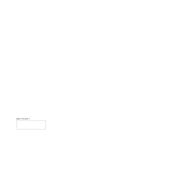
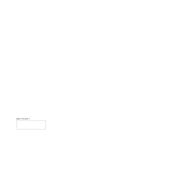
To connect your Hisense R7050 Series to Wi-Fi, press the 'Settings' button on your remote, navigate to 'Network', select 'Wireless', and then choose your Wi-Fi network from the list. Enter your Wi-Fi password and press 'OK'.
If your TV won't turn on, ensure that it is plugged in and the power outlet is working. Try using a different power cable if possible. Press the power button on the TV, not the remote. If it still doesn't turn on, contact Hisense support.
To reset your TV to factory settings, go to 'Settings', select 'Device Preferences', choose 'Reset', and then 'Factory Data Reset'. Confirm your selection and the TV will restart with default settings.
If there's no sound, check if the TV is muted or if the volume is too low. Ensure external devices are connected properly and that the correct audio output is selected in the settings.
To update the firmware, go to 'Settings', select 'Support', then 'System Update'. Choose 'Check Firmware Upgrade' and follow the on-screen instructions to complete the update if there is a new version available.
Yes, you can use a universal remote. Refer to the remote's manual for programming instructions specific to Hisense TVs. Make sure the remote is compatible with your TV model.
For optimal picture quality, use the 'Standard' or 'Cinema' mode. Adjust the brightness, contrast, and color settings according to your viewing environment. You can make these changes in the 'Picture' settings menu.
Access apps by pressing the 'Home' button on your remote. Navigate to the 'App Store' or 'Media' section to browse and launch applications. You can also download additional apps from the store.
First, check the batteries and replace them if needed. Ensure there are no obstructions between the remote and the TV. If the problem persists, try resetting the remote by removing the batteries and pressing all buttons. Reinsert the batteries and test again.
Improve streaming performance by ensuring a strong Wi-Fi signal. Consider moving your router closer to the TV or using a wired Ethernet connection. Also, close any other bandwidth-heavy applications running on your network.