Hisense R6270 Series 70R6270F User Guide
To connect your Hisense R6270 Series TV to Wi-Fi, go to Settings > Network > Wireless, and select your Wi-Fi network. Enter the password when prompted, and the TV will connect to the Wi-Fi network.
If your TV won't turn on, ensure that it's plugged in securely. Check the power outlet and try a different one if possible. If the problem persists, try a power cycle by unplugging the TV for a few minutes before plugging it back in.
To perform a factory reset, go to Settings > Device Preferences > Reset, and select Factory Data Reset. Confirm your choice to reset the TV to its original settings.
Ensure the TV is not muted and the volume is turned up. Check the audio output settings to make sure the correct output is selected. If using external speakers, ensure they are connected properly.
To update the software, go to Settings > Device Preferences > About > System Update. If an update is available, follow the on-screen instructions to download and install it.
Check the video cables for secure connections. Access Picture Settings to adjust the picture mode or settings like brightness, contrast, and sharpness. Consider using HD sources for better quality.
To enable closed captions, go to Settings > Accessibility > Captions, and turn them on. You can customize the appearance of the captions to suit your preferences.
Check the signal strength and reduce interference by moving the router closer to the TV. Ensure the TV's firmware is up-to-date and consider rebooting both the router and TV.
Go to Settings > Remote & Accessories > Add Accessory. Put your Bluetooth device in pairing mode, and select it when it appears on the TV screen to connect.
Replace the batteries in the remote control. Ensure there is no obstruction between the remote and TV. If the problem persists, try using the Hisense RemoteNOW app as an alternative.