Hisense R6 Series 43R6090G User Guide
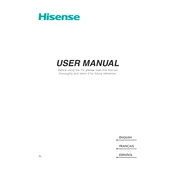
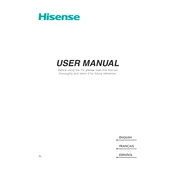
To connect your Hisense R6 Series 43R6090G to Wi-Fi, navigate to Settings > Network > Wireless, and then select your Wi-Fi network from the list. Enter the password if prompted and follow the on-screen instructions to complete the connection.
If your screen is flickering, try restarting the TV by unplugging it for a few minutes and then plugging it back in. Ensure all cables are securely connected, and check for any software updates under Settings > System > Software Update.
To perform a factory reset, go to Settings > System > Advanced System Settings > Factory Reset. Follow the on-screen instructions. Be aware that this will erase all personal settings and data.
Yes, you can control your Hisense R6 Series 43R6090G using the Roku app available for both iOS and Android devices. Ensure your phone and TV are on the same Wi-Fi network before using the app.
To update the software, go to Settings > System > Software Update > Check Now. If an update is available, follow the prompts to install it. Ensure the TV remains connected to the internet during the update.
To improve picture quality, adjust settings under Picture Mode. Choose between modes like Standard, Theater, or Dynamic based on your preference. You can also manually tweak brightness, contrast, and color settings under Advanced Picture Settings.
Check if the TV is muted or if the volume is too low. Verify that all audio cables are connected properly. If using external speakers, ensure they are powered on and correctly configured. Also, check audio settings under Settings > Audio.
Yes, the Hisense R6 Series 43R6090G can be wall-mounted. Ensure you use a compatible VESA wall mount and follow the instructions provided in the TV's user manual for safe installation.
Press the Home button on your remote to access the main menu. From there, scroll through the list of installed apps or visit the Roku Channel Store to download new streaming apps.
Check if the remote's batteries need replacing. Ensure there are no obstructions between the remote and the TV. You can also try restarting the TV by unplugging it for a few minutes. If the issue persists, consider using the Roku mobile app as a temporary remote.