Hisense R8 Series 55R8F User Guide
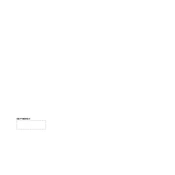
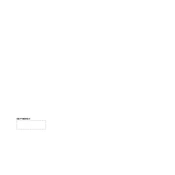
To connect your Hisense R8 Series 55R8F to Wi-Fi, go to 'Settings' on the home screen, select 'Network,' then 'Wireless,' and choose your Wi-Fi network. Enter your password and press 'OK' to connect.
If the screen is flickering, try restarting the TV by unplugging it for a few minutes. Check all cable connections and ensure the latest software update is installed. If the problem persists, contact Hisense support.
To perform a factory reset, go to 'Settings,' then 'Device Preferences,' select 'Reset,' and choose 'Factory data reset.' Confirm by selecting 'Erase everything.' This will return the TV to its original settings.
To update the software, navigate to 'Settings,' select 'Support,' then 'System Update,' and choose 'Check for Updates.' If an update is available, follow the on-screen instructions to install it.
Yes, you can control your Hisense R8 Series 55R8F using the RemoteNOW app available for iOS and Android. Connect your phone to the same Wi-Fi network as your TV and follow the app instructions to pair.
First, check the batteries and replace them if necessary. Ensure there are no obstructions between the remote and the TV. If the remote still doesn't work, try pairing it again or use the RemoteNOW app as an alternative.
To enable HDMI-CEC, go to 'Settings,' select 'System,' then 'CEC Function,' and toggle the HDMI-CEC setting to 'On.' Ensure that all connected devices support HDMI-CEC and are properly connected.
For watching movies, it is recommended to use the 'Theater' or 'Cinema' picture mode. You can adjust the brightness, contrast, and color settings to suit your viewing environment.
To set up parental controls, go to 'Settings,' select 'Device Preferences,' then 'Parental Controls.' You can set a PIN and restrict content based on ratings or block specific channels.
If there is no sound, check if the TV is muted or if the volume is too low. Ensure that 'Audio Out' settings are correct and that external devices are properly connected. Try resetting the TV audio settings to default.