Hisense R6 Series 75R6E1 User Guide
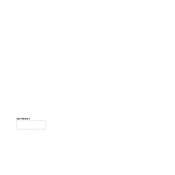
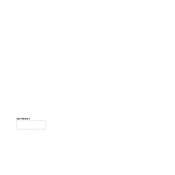
To connect your Hisense R6 Series 75R6E1 to Wi-Fi, press the 'Menu' button on your remote, go to 'Settings', select 'Network', and then choose 'Wireless'. Find your Wi-Fi network and enter the password to connect.
First, ensure that all cables are securely connected. Then, check the picture settings on your TV. You can adjust the picture mode by going to 'Settings' > 'Picture'. Also, ensure that your source device is outputting in the correct resolution for optimal quality.
To perform a factory reset, press 'Menu' on your remote, navigate to 'Settings', select 'System', and choose 'Reset'. Confirm your selection by entering the PIN code (default is usually 0000), then select 'Factory Reset'.
Ensure that the volume is not muted and is turned up. Check that your audio cables are connected properly. If using external speakers, make sure they are powered on and correctly configured. Also, verify the audio output settings on the TV.
To update the software, go to 'Settings', select 'Support', and then choose 'Software Update'. If an update is available, follow the on-screen instructions to download and install it. Make sure your TV is connected to the internet during this process.
Use a soft, dry microfiber cloth to gently wipe the screen. Avoid using any cleaning solutions or sprays directly on the screen. For stubborn stains, slightly dampen the cloth with water and wipe gently.
Press 'Menu' on your remote, navigate to 'Settings', select 'System', and then choose 'Parental Controls'. You can set up a PIN and choose which content to block or restrict based on ratings.
Check if the sleep timer is activated by going to 'Settings' > 'System' > 'Timers'. Also, ensure that the power cord is securely connected. If the problem persists, perform a factory reset to troubleshoot potential software issues.
Use the HDMI ports located on the back or side of the TV for connecting devices like gaming consoles or Blu-ray players. Switch the TV input to the corresponding HDMI port using the 'Input' or 'Source' button on your remote.
First, replace the batteries in the remote. Ensure there are no obstructions between the remote and the TV. If the issue persists, try resetting the remote by removing the batteries and pressing all of the buttons twice. If necessary, consider using the Hisense RemoteNOW app as an alternative control method.