Hisense R6 Series 65R6E1 User Guide
To connect your Hisense R6 Series 65R6E1 to Wi-Fi, go to the Home menu, select 'Settings', then 'Network', and choose 'Network Configuration'. Select 'Wireless' and then choose your Wi-Fi network from the list. Enter your Wi-Fi password to connect.
If your remote is not working, first replace the batteries with new ones. Ensure the remote is pointed directly at the TV sensor. If it still doesn't work, try resetting the remote by removing the batteries and pressing each button on the remote once. If the issue persists, consider using the Hisense RemoteNOW app on your smartphone.
To perform a factory reset on your Hisense R6 Series 65R6E1, go to 'Settings', select 'Device Preferences', then choose 'Reset'. Confirm the reset and wait for the TV to restart. This will erase all your settings and return the TV to its original factory state.
If your TV is not displaying any picture, check that it is powered on and the power cable is securely connected. Ensure the correct input source is selected. If using external devices, check all HDMI cables and connections. Restart the TV and any connected devices. If the issue continues, try a different HDMI cable or input.
To update the software, navigate to 'Settings', select 'Device Preferences', then 'About', and choose 'System Update'. If an update is available, follow the on-screen instructions to download and install it. Ensure your TV is connected to the internet during this process.
Yes, the Hisense R6 Series 65R6E1 can be wall-mounted. It is compatible with VESA standard wall mounts. Ensure you use the appropriate size mount and follow the installation instructions carefully to secure the TV properly.
To enable closed captions, press the 'Home' button, go to 'Settings', select 'Accessibility', and then 'Captions'. Toggle the switch to turn captions on and adjust the settings as needed.
For optimal viewing, set the TV mode to 'Theater' or 'Movie', adjust the backlight to your preference, and set the contrast and brightness to medium levels. It's recommended to turn off any motion smoothing features for a more natural picture quality.
If you experience sound issues, ensure the TV volume is not muted and is set to an audible level. Check audio cables and connections if using external speakers. If the issue persists, go to 'Settings', select 'Sound', and try different sound modes or settings.
To access streaming apps, press the 'Home' button on your remote, navigate to the 'Apps' section, and select the desired app. Ensure your TV is connected to the internet to use streaming services.