Hisense R6 Series 55R6040G User Guide
To connect your Hisense R6 Series to Wi-Fi, press the 'Menu' button on your remote, navigate to 'Network', select 'Network Settings', and choose 'Wireless'. Then, find your network from the list and enter your password.
If your TV is not turning on, check if the power cord is securely plugged into the outlet and the TV. Try pressing the power button on the TV itself. If it still doesn't turn on, unplug the TV for a few minutes and then plug it back in.
To perform a factory reset, press the 'Home' button on your remote, go to 'Settings', select 'System', then 'Advanced System Settings', and choose 'Factory Reset'. Follow the on-screen instructions.
For optimal picture quality, set the picture mode to 'Movie' or 'Standard'. Adjust brightness to 50, contrast to 80, and color saturation to 45. These settings can be adjusted based on personal preference and room lighting.
To update the firmware, press the 'Home' button on your remote, navigate to 'Settings', then 'Support', and choose 'Software Update'. Follow the prompts to check for and install any available updates.
Ensure the TV is not muted and the volume is turned up. Check if external audio devices are properly connected. Go to 'Settings', then 'Sound', and ensure the correct audio output is selected.
Press the 'Home' button, go to 'Settings', select 'System', then 'CEC Function'. Enable CEC Control to allow HDMI-CEC functionality with connected devices.
Yes, you can use the Hisense RemoteNOW app, available on iOS and Android, to control your TV. Ensure your TV and smartphone are connected to the same Wi-Fi network.
To improve Wi-Fi signal, place your router closer to the TV, reduce interference from other devices, and ensure there are no large obstacles between the TV and router. Consider using a Wi-Fi extender if needed.
Check if the batteries in the remote are working and properly inserted. Try resetting the remote by removing the batteries and pressing all the buttons for a few seconds. Replace the batteries and test the remote again.