Hisense R6 Series 43R6E1 User Guide
To connect your Hisense R6 Series 43R6E1 to Wi-Fi, go to Settings > Network > Wireless. Select your Wi-Fi network from the list and enter the password if prompted.
To perform a factory reset, navigate to Settings > System > Advanced System Settings > Factory Reset. Follow the on-screen instructions to complete the reset process.
If your TV is not turning on, ensure that it is properly plugged into a power outlet. Check the remote control batteries and try using the power button on the TV itself. If it still doesn't turn on, try unplugging it for a few minutes and then plugging it back in.
To update the firmware, go to Settings > System > About > System Update. If an update is available, follow the prompts to download and install it.
Check the HDMI cables and inputs for any issues. Ensure that the resolution settings are appropriate for the content being viewed. Additionally, go to Settings > Picture and adjust the picture mode and other settings to enhance quality.
To enable HDR, ensure that you are using an HDR-compatible device and content. Then, go to Settings > Picture > Picture Mode and select an HDR option, such as HDR Dynamic or HDR Standard.
Yes, you can control your Hisense R6 Series 43R6E1 using the Roku app available for both iOS and Android. Download the app and connect it to the same Wi-Fi network as your TV.
To reduce input lag, go to Settings > Picture > Picture Mode and select Game Mode. This mode is optimized for low input lag, ideal for gaming.
To set up parental controls, go to Settings > Parental Controls. From there, you can create a PIN and set restrictions on content and app usage.
First, check the volume settings and ensure the TV is not muted. Verify that the audio cables are properly connected. If using external speakers, ensure they are powered on and correctly connected. Also, try adjusting audio settings by going to Settings > Audio.