Hisense H9G Quantum Series 65H9G Quick Setup Guide
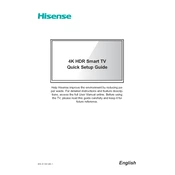
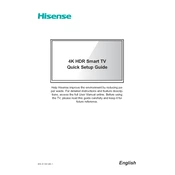
To connect your Hisense H9G to a Wi-Fi network, press the 'Settings' button on your remote, navigate to 'Network', and select 'Network Configuration'. Choose 'Wireless', and then select your Wi-Fi network from the list. Enter the password and confirm to connect.
If your remote is not working, first try replacing the batteries. If that doesn't help, check for any obstructions between the remote and the TV. You can also try resetting the remote by removing the batteries and pressing all the buttons twice.
To update the software, press the 'Settings' button on your remote, navigate to 'Support', and select 'System Update'. Choose 'Detect' to check for available updates. If an update is available, follow the on-screen instructions to install it.
Ensure that you are using a 4K-compatible HDMI cable and that your source device supports 4K output. Go to 'Settings', select 'Picture', and ensure the resolution is set to 4K. Check that you are viewing 4K content from compatible streaming services or media.
To enable HDR, press the 'Settings' button, navigate to 'Picture', and select 'Picture Mode'. Choose a mode that supports HDR such as 'HDR Standard'. Make sure your content and source device also support HDR.
Check if the 'Sleep Timer' or 'Auto Power Off' settings are enabled in the 'Settings' menu under 'System'. If they are, disable them. If the problem persists, try performing a factory reset.
To perform a factory reset, press the 'Settings' button on your remote, go to 'Device Preferences', select 'Reset', and choose 'Factory Data Reset'. Follow the on-screen instructions to complete the process.
For gaming, it is recommended to use the 'Game Mode' which can be enabled under the 'Picture' settings. This mode reduces input lag and provides a smoother gaming experience.
To connect external speakers, use the HDMI ARC, optical audio output, or a 3.5mm audio jack. Make sure to adjust the audio settings in the 'Sound' menu to prioritize external speakers.
Check if the TV is muted or if the volume is set too low. Ensure the audio cables are properly connected if using external speakers. Go to 'Settings', 'Sound', and ensure the correct audio output is selected.