Hisense H6590 Series 55H6590F Quick Setup Guide
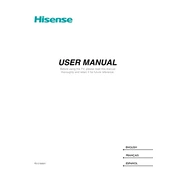
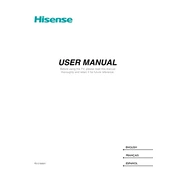
To connect your Hisense H6590 55H6590F to Wi-Fi, press the 'Menu' button on your remote, navigate to 'Network', select 'Network Configuration', and choose 'Wireless'. Scan for available networks, select your Wi-Fi network, and enter the password if required.
If the screen is blank, try unplugging the TV for a few minutes and then plugging it back in. Ensure that the HDMI or AV cables are securely connected. If the issue persists, perform a factory reset from the TV menu.
To update the firmware, go to 'Settings' > 'Support' > 'System Update'. Choose 'Check Firmware Upgrade' to see if a new update is available. Follow the on-screen instructions to install the update.
Check if the mute button is activated or if the volume is set to a low level. Ensure external speakers or sound systems are properly connected. Try resetting the audio settings to default in the TV menu.
To perform a factory reset, press the 'Menu' button, navigate to 'Settings', select 'System', and then 'Factory Reset'. Confirm the reset when prompted. This will erase all settings and data.
Yes, you can control the Hisense 55H6590F using the RemoteNOW app available on iOS and Android. Connect your phone and TV to the same Wi-Fi network and follow the app instructions.
Check if the remote batteries need replacing. Ensure there are no obstructions between the remote and the TV. Try resetting the remote by removing the batteries and pressing all buttons for a few seconds before reinserting them.
To enable closed captions, press the 'Menu' button, go to 'Settings', select 'Accessibility', and then 'Closed Captions'. Choose your preferred caption style and language.
Yes, the Hisense 55H6590F is compatible with VESA wall mounts. Ensure you use the correct size and weight specifications for the mount, and follow the manufacturer's instructions for installation.
Adjust the picture settings by pressing the 'Menu' button, selecting 'Picture', and customizing options like brightness, contrast, and color. Try using preset modes such as 'Cinema' or 'Game' for optimized viewing experiences.