Hisense H4 Series 32H4F5 User Guide
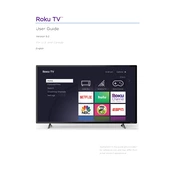
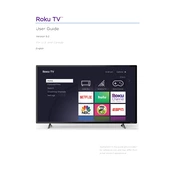
To connect the Hisense H4 Series 32H4F5 to WiFi, press the Home button on your remote, navigate to Settings > Network > Wireless, select your network, and enter the password when prompted.
Ensure the TV is plugged in and the power outlet is working. Try pressing the power button on the TV and the remote. If it still doesn't turn on, unplug the TV for a few minutes and then plug it back in.
To perform a factory reset, go to Settings > System > Advanced System Settings > Factory Reset. Confirm the reset when prompted.
Navigate to Settings > System > About > Check for Updates. If an update is available, follow the on-screen instructions to download and install it.
First, replace the batteries in the remote. If it still doesn't work, try pairing the remote with the TV again by pressing and holding the Home button for 10 seconds.
Yes, you can control your Hisense H4 Series 32H4F5 using the Roku mobile app available on iOS and Android. Connect your phone to the same WiFi network as the TV to use the app.
Go to Settings > Parental Controls, and then set a pin. You can block specific channels and set restrictions based on content ratings.
Keep the TV in a well-ventilated area, clean the screen with a soft, dry cloth, and ensure the software is up-to-date by checking for updates regularly.
Press the Home button, go to Settings > TV Picture Settings, and adjust options like brightness, contrast, and color to your preference.
Check if the TV is muted or if the volume is too low. Verify the audio output settings in the menu, and ensure external devices are connected properly.