Hisense H4 Series 32H4F User Guide
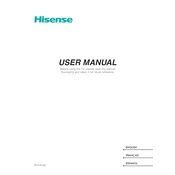
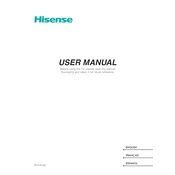
Press the 'Home' button on your remote, navigate to 'Settings', select 'Network', and choose 'Wireless'. Select your Wi-Fi network from the list and enter the password to connect.
Ensure the TV is plugged in and the power outlet is working. Try using the power button on the TV itself. If it still doesn't turn on, unplug the TV, wait 30 seconds, and plug it back in.
Go to 'Settings' from the home screen, select 'System', then 'Advanced System Settings', and choose 'Factory Reset'. Follow the on-screen prompts to complete the process.
Check your HDMI cables for any damage and ensure they are securely connected. Adjust the picture settings under 'Settings' > 'Picture'. You may also need to update the TV's firmware.
Navigate to 'Settings', select 'System', then 'System Update'. Choose 'Check Now' to see if there's an available update and follow the instructions to install it.
The Hisense 32H4F does not support Bluetooth audio output. Consider using a Bluetooth transmitter connected to the TV's audio output port.
Press the 'Input' button on your remote control to see the list of available inputs. Use the arrow keys to select the desired input and press 'OK'.
Check the batteries and replace them if necessary. Ensure there are no obstructions between the remote and the TV. If it still doesn't work, try resetting the remote by removing the batteries, pressing all buttons, and reinserting the batteries.
Adjust the sound settings under 'Settings' > 'Audio'. Consider using external speakers or a soundbar for enhanced audio quality.
Yes, the Hisense 32H4F is VESA compatible. Use a VESA-compliant wall mount bracket, following the instructions provided with the bracket for safe installation.