Hisense A65H 50A65H Quick Setup Guide
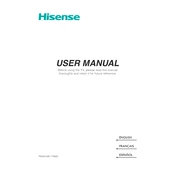
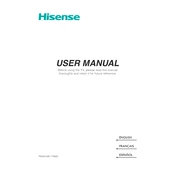
To connect your Hisense A65H 50A65H to Wi-Fi, press the 'Settings' button on your remote, navigate to 'Network', select 'Network Configuration', and then 'Wireless'. Choose your Wi-Fi network from the list and enter the password.
Ensure the TV is properly plugged into a working power outlet. Check the power cord for any damage. Try using the power button on the TV itself rather than the remote. If the issue persists, unplug the TV for a few minutes before plugging it back in.
To update the software, go to 'Settings', then 'Support', and select 'System Update'. If an update is available, follow the on-screen instructions to download and install it.
Check if the TV is muted or if the volume is set to a very low level. Ensure that the audio cables are properly connected if using external speakers. Also, check the audio settings in the TV menu to ensure they are correctly configured.
To reset your TV, go to 'Settings', then 'System', and select 'Factory Reset'. Confirm your selection and the TV will reset, clearing all settings and returning to default.
Yes, you can control your Hisense A65H 50A65H with a smartphone using the Hisense RemoteNOW app. Download the app from your device's app store, connect your phone to the same Wi-Fi network as your TV, and follow the app instructions.
HDR is usually automatically detected and applied when playing HDR content. Ensure that your content source supports HDR and that the HDMI port settings on your TV are set to 'Enhanced Format'.
For optimal picture quality, set the picture mode to 'Cinema' or 'Movie'. Adjust the backlight, contrast, brightness, and color settings according to your viewing environment.
Check that all cables are securely connected. Ensure that the correct input source is selected on the TV. Try using different ports or cables to determine if the issue is with the TV or the external device.
To improve energy efficiency, enable the 'Energy Saving' mode in the settings. Adjust the backlight level to a lower setting, and set the TV to automatically turn off when not in use.