Hisense A60GMV 65A60GMV Quick Setup Guide
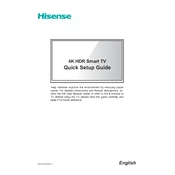
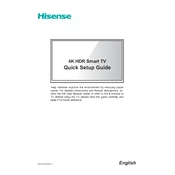
To connect your Hisense A60GMV 65A60GMV to the internet, go to Settings > Network > Network Configuration, then select your Wi-Fi network and enter the password.
If there's no sound, check if the TV is muted or the volume is low. Ensure external devices are properly connected and try changing the audio output settings in the menu.
To update the software, go to Settings > Support > Software Update, and choose 'Check Firmware Update' to download and install the latest version.
Ensure the power cable is securely connected and the outlet is working. Try using the power button on the TV instead of the remote. If the issue persists, contact Hisense support.
Adjust the picture settings by navigating to Settings > Picture. Experiment with modes like Dynamic, Standard, or Movie and tweak brightness, contrast, and color settings.
Yes, you can control your TV using the Hisense RemoteNOW app available on iOS and Android. Ensure your phone is connected to the same Wi-Fi network as your TV.
Use a soft, dry microfiber cloth to gently wipe the screen. Avoid using harsh chemicals, and never spray liquid directly onto the screen.
To reset to factory settings, go to Settings > System > Reset > Reset to Factory Settings. Confirm the reset and wait for the TV to restart.
Ensure the HDMI cable is properly connected and the device is powered on. Try switching to a different HDMI port or using a different HDMI cable.
Press the Home button on your remote, navigate to the App Store, and browse or search for apps to download and install on your TV.