Grandstream Wave Mobile User Guide
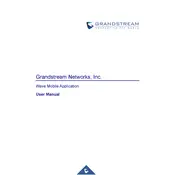
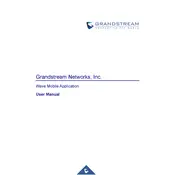
To configure an account, open the app, go to 'Settings', select 'Accounts', and tap the '+' icon to add a new account. Enter your SIP account details provided by your VoIP service provider.
Ensure your internet connection is stable. Check that your SIP account is correctly configured and registered. If the issue persists, try restarting the app or your device.
For better call quality, use a stable Wi-Fi connection, close background apps, and ensure your bandwidth is not overloaded. Adjust the audio settings in the app for optimal performance.
Yes, you can install and configure Grandstream Wave on multiple devices, but ensure your VoIP service provider supports multiple registrations for your SIP account.
To update Grandstream Wave, visit the Google Play Store or Apple App Store on your device, search for Grandstream Wave, and tap 'Update' if a new version is available.
Ensure your app is updated to the latest version. Clear the app cache and data or reinstall the app. If the issue continues, check for device software updates or contact support.
Call forwarding needs to be configured on the SIP server side. Contact your service provider for instructions, as the app itself does not provide direct call forwarding settings.
Grandstream Wave does not natively support call recording. Consider using third-party apps or check if your VoIP service provider offers call recording features.
Enable push notifications by going to 'Settings', selecting 'Notifications', and ensuring that notifications are allowed for Grandstream Wave in your device settings.
Grandstream Wave supports various codecs including G.711 (PCMU/PCMA), G.722, G.729, iLBC, and Opus. The actual codec used depends on both the app settings and the SIP server configuration.