Grandstream GXP1610 Multicast Paging User Guide
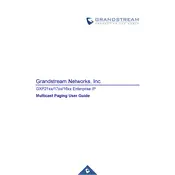
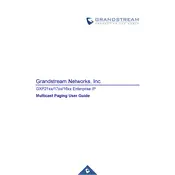
To set up multicast paging on the GXP1610, navigate to the phone's web interface, go to 'Settings' > 'Multicast Paging', and configure the multicast address and port. Ensure the phone is in the correct network segment to receive the multicast streams.
Check the network configuration to ensure the phone is on the correct VLAN and subnet. Verify that the multicast address and port match those set up on the paging server. Reboot the phone if necessary.
To reset the GXP1610 to factory settings, press the 'Menu' button, navigate to 'System', select 'Factory Reset', and confirm the action. Note that this will erase all custom settings.
Download the latest firmware from the Grandstream website. Access the phone's web interface, navigate to 'Maintenance' > 'Upgrade', and upload the firmware file. Follow the on-screen instructions to complete the update.
The default IP address is typically assigned via DHCP. If DHCP is not available, the phone may use a default address like 192.168.1.1. Check your network's DHCP server for the assigned IP or use the phone's on-screen options to view it.
Access the phone's menu by pressing the 'Menu' button, navigate to 'Network', select 'Network Settings', and choose 'Static IP'. Enter the desired IP address, subnet mask, and gateway, then save the settings.
Ensure the phone is properly connected to a power source. Check the power adapter and cable for any damage. If using PoE, verify that the network switch is providing power. Try connecting the phone to a different power outlet or switch port.
Press the 'Menu' button, go to 'Preferences', select 'Ringtone', and choose your desired ringtone from the list. Save the setting to apply it.
Verify the SIP server address, username, and password in the phone's account settings. Check network connectivity and ensure that the phone is able to reach the SIP server. Consult your IT administrator if the issue persists.
Press the 'Menu' button, navigate to 'Phonebook', select 'Add Contact', and enter the contact details. Save the contact to add it to the phonebook.