Grandstream GWN Management Platform User Guide
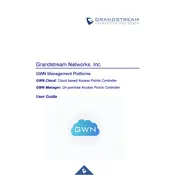
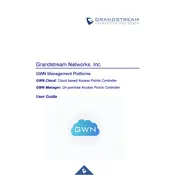
To add a new access point, log into the GWN Management Platform, navigate to the 'Access Points' section, click 'Add', and enter the MAC address and password of the new access point.
Ensure the access point is powered on and connected to the network. Verify that the correct MAC address and password are used. Check network connectivity and firewall settings.
Go to the 'Firmware' section, upload the new firmware file, select the devices to update, and initiate the update process. Ensure devices remain powered on during the update.
Yes, navigate to the 'Maintenance' tab, select 'Task Scheduler', and configure the tasks you want to automate, such as reboots or firmware updates.
Check the server's hardware resources and network connectivity. Consider optimizing database performance or upgrading hardware if necessary.
Go to 'System Settings', select 'Backup & Restore', and follow the prompts to create a backup or restore from an existing backup file.
Yes, the platform supports multi-site management. Navigate to 'Sites', create new site entries, and assign devices accordingly.
Check the network status in the 'Dashboard', review logs for errors, and verify device configurations and network settings.
Use strong, unique passwords, enable two-factor authentication, and regularly update software to protect against vulnerabilities.
Utilize the 'Dashboard' and 'Reports' features to view key metrics such as bandwidth usage, client connections, and device status in real-time.