Grandstream GDMS Mobile User Guide
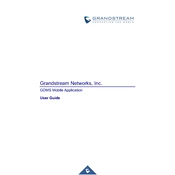
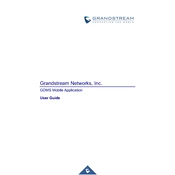
To set up a new device, log into the GDMS Mobile App, navigate to the 'Devices' section, and tap the '+' icon to add a new device. Follow the on-screen instructions to enter the device's MAC address and model number, then configure settings as required.
Ensure that your mobile device has an active internet connection and that the device you are trying to connect to is powered on and connected to the network. If the problem persists, restart both your mobile device and the Grandstream device, then try reconnecting.
To update the firmware, go to the 'Devices' tab, select the device that needs an update, and check for available firmware updates. If an update is available, follow the prompts to download and install it.
First, ensure that the app is updated to the latest version. Clear the app cache and data from your device settings. If the issue continues, try reinstalling the app. If none of these solutions work, contact Grandstream support for further assistance.
To manage multiple devices, use the 'Devices' tab to view all registered devices. You can group devices, assign tags, and apply configurations to multiple devices simultaneously. Utilize the search and filter options for efficient management.
Yes, you can enable notifications by going to the app settings and selecting 'Notifications'. Here, you can customize which alerts you receive, such as online status changes, firmware updates, or configuration errors.
The GDMS Mobile App uses encryption to secure data transmission and offers two-factor authentication for account security. It is essential to keep the app updated to ensure the latest security features are in place.
Begin by checking your internet connection and ensuring the app has the necessary network permissions. Verify that the device is online and correctly configured in the GDMS portal. Restart the app and your device if needed.
To back up configurations, navigate to 'Devices', select the device, and choose 'Backup Configuration'. To restore, select 'Restore Configuration' and choose a previously saved backup file. Ensure your backups are stored securely.
Yes, the dashboard can be customized by selecting the 'Dashboard' tab and choosing the 'Customize' option. You can drag and drop widgets, adjust their size, and select which metrics to display based on your preference.