Grandstream GDMS Configuration Template Management User Guide
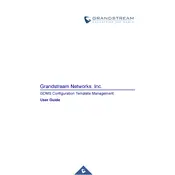
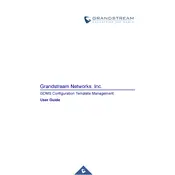
To create a new configuration template in Grandstream GDMS, log in to your GDMS account, navigate to the 'Configuration Templates' section, and click on 'Create New Template'. Follow the on-screen instructions to define the settings and parameters for your template.
Check the device's network connectivity and ensure that it is properly registered in GDMS. Verify that the configuration template is compatible with the device model. Review the error logs in GDMS for any specific error messages that might indicate the cause of the failure.
Yes, you can duplicate an existing configuration template. Go to the 'Configuration Templates' section, select the template you wish to duplicate, and click on 'Duplicate'. This will create a copy of the template which you can then modify as needed.
To delete a configuration template, navigate to the 'Configuration Templates' section, select the template you wish to delete, and click on the 'Delete' button. Confirm the deletion when prompted. Note that this action cannot be undone.
Use descriptive names that include the device model or purpose of the template. This makes it easier to identify the correct template when managing multiple configurations. Consider including the date or version number if templates are updated regularly.
Check the device's status in the GDMS platform. If the template is applied successfully, the device should show as 'Online' with the correct configuration settings. You can also access the device's web interface to manually verify the settings.
Yes, GDMS allows you to schedule configuration updates. When applying a template, choose the 'Schedule' option and set your preferred date and time for the update to be applied to the devices.
GDMS applies templates based on priority. Ensure that you define a clear priority order when assigning multiple templates to avoid conflicts. Review the settings in all templates to ensure there are no conflicting parameters.
Yes, you can export configuration templates from GDMS. Go to the 'Configuration Templates' section, select the template you wish to export, and click 'Export'. The template will be downloaded as a file that can be saved or shared.
Ensure that the device is connected to the network and properly powered. Verify that the device is compatible with GDMS and has the latest firmware installed. Check that the device is correctly registered in the GDMS portal with the correct MAC address and serial number.