Grandstream GXP1610 BLF Configuration User Guide
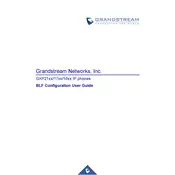
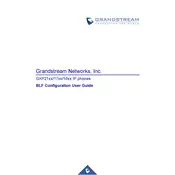
To configure BLF on the Grandstream GXP1610, access the web interface of the phone, navigate to the 'Accounts' tab, select 'Account 1', and then go to the 'Advanced Settings'. In the 'Multi-Purpose Keys' section, choose 'BLF' for the desired line key and enter the extension number you want to monitor. Save and apply changes.
Ensure that the BLF feature is supported by your phone system and that the extensions being monitored are correct. Check your network connection and power cycle the phone. If the issue persists, verify that the firmware is updated and reconfigure the BLF settings.
Yes, you can monitor multiple extensions with BLF on the GXP1610 by configuring each multi-purpose key for different extensions under the 'Multi-Purpose Keys' section in the web interface.
To update the firmware, download the latest firmware version from the Grandstream website. Access the phone's web interface, navigate to 'Maintenance' -> 'Upgrade and Provisioning', and enter the firmware server path. Click 'Save and Apply', then reboot the phone to begin the update.
The Grandstream GXP1610 supports up to 3 BLF keys, which can be configured using the multi-purpose keys on the phone.
Check if the firmware update reset any settings. Re-enter the BLF configuration in the web interface, verify network settings, and ensure that the SIP server settings are correct. Consult the phone's event logs for error messages related to BLF.
Ensure that the phone is properly connected to the network and has access to the SIP server. The SIP server must support BLF, and the phone should be configured with the correct account details and network parameters such as IP address, subnet mask, and gateway.
To reset the GXP1610 to factory settings, press the 'Menu' button, navigate to 'System', select 'Factory Reset', and confirm the reset. Alternatively, access the web interface and perform a factory reset under the 'Maintenance' -> 'Tools' section.
BLF can be used to monitor extensions on a different network if the network allows SIP traffic between the phones and the SIP server. Proper routing and firewall rules must be configured to permit such communication.
BLF, or Busy Lamp Field, is a feature on the GXP1610 that allows users to see the status (idle, ringing, busy) of other extensions. It helps in efficiently managing calls and improving communication within an organization.