Grandstream Wave Lite iOS User Manual
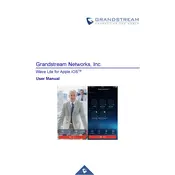
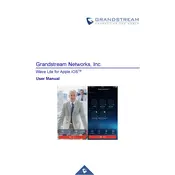
To configure an account, open the app, go to 'Settings', select 'Accounts', and tap on 'Add Account'. Enter your SIP account details provided by your VoIP service and save the settings.
Ensure that your internet connection is stable and that the SIP account is correctly configured. Check if the app has the necessary permissions and if the firewall settings are not blocking the service.
To improve call quality, ensure a strong and stable internet connection, preferably Wi-Fi. Adjust the audio codec settings in the app to prioritize higher quality codecs supported by your network.
Yes, during a call, tap on the 'Transfer' button, enter the recipient's number, and confirm the transfer. Ensure that your VoIP provider supports call transfer functionality.
To update the app, go to the App Store on your iOS device, navigate to 'Updates', and look for Grandstream Wave Lite. If an update is available, tap 'Update'.
Try restarting your iOS device and ensure that the app is up to date. If the issue persists, reinstall the app or contact Grandstream support for assistance.
Yes, Grandstream Wave Lite supports multiple SIP accounts. Go to 'Settings', select 'Accounts', and tap on 'Add Account' to configure additional accounts.
To enable DND, open the app, go to 'Settings', select 'DND', and toggle the switch to activate. This will prevent incoming calls from ringing through.
Voicemail configuration is done via the SIP account settings. Contact your VoIP provider for specific voicemail number and configuration steps, then input this into the app's account settings.
Check your network settings for NAT issues and ensure that the correct ports are open and not blocked. Also, verify that the audio codecs are compatible with your network and the receiving party.