Grandstream GSC3610 User Manual
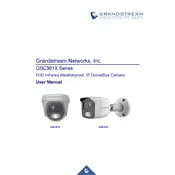
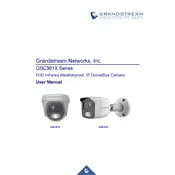
To reset the Grandstream GSC3610 to factory settings, press and hold the reset button located on the camera for about 10 seconds until the device reboots.
To configure motion detection, access the camera's web interface, navigate to 'Event' -> 'Motion Detection', enable motion detection, and adjust sensitivity and area settings as needed.
Access the live video feed by entering the camera's IP address into a web browser, log in with your credentials, and navigate to the 'Live View' section.
Ensure that the camera is properly connected to a power source or PoE switch. Check the power cable and connections for any damage or loose connections.
To update the firmware, download the latest firmware from the Grandstream website, access the camera's web interface, navigate to 'Maintenance' -> 'Upgrade', and upload the firmware file.
Yes, the GSC3610 can be integrated with an NVR system by configuring the camera's RTSP or ONVIF settings to match the NVR requirements.
Access the camera's web interface, go to 'Network' settings, and configure the IP address, subnet mask, gateway, and DNS settings as needed.
Check the network connection, ensure that the camera is powered on, and verify that the video stream settings are correctly configured. Restart the camera if necessary.
Change default passwords, enable HTTPS, set up IP filtering, and keep the firmware updated to secure the camera from unauthorized access.
Regularly clean the camera lens, check for firmware updates, inspect cabling for wear, and verify that all settings are functioning as intended.