Grandstream GDS3710 User Manual
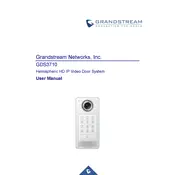
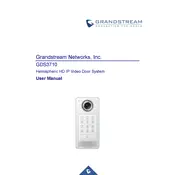
To perform a factory reset on the GDS3710, press and hold the reset button for about 10 seconds until the device reboots. This will restore the device to its default settings.
Access the web interface of the GDS3710 by entering its IP address in a browser. Navigate to 'Account' settings, enter the SIP server details, and save the configuration. Ensure the device is registered successfully.
Download the latest firmware from Grandstream's official website. Access the device’s web interface, navigate to 'Maintenance' > 'Upgrade', and upload the firmware file. Follow the on-screen instructions to complete the upgrade.
In the web interface, go to 'Alarm Settings', enable motion detection, and configure the detection area and sensitivity levels according to your needs. Save the settings to activate motion detection.
Ensure the power supply is connected correctly and that the power source is working. Check for any visible damage to the power cable. If the device is still not powering on, consider replacing the power adapter.
Connect the GDS3710 to the access control system using Wiegand or relay connections. Configure the input and output settings in the web interface under 'Door System Settings' to match the access control specifications.
Check the network cables and ensure they are securely connected. Verify network settings such as IP address, subnet mask, and gateway. Restart the device and the router or switch. If the issue persists, check for any firmware updates.
Yes, the GDS3710 can be accessed remotely using the Grandstream Wave app. Configure the device for remote access by enabling the necessary settings in the web interface and register it with the app using its IP address and SIP credentials.
To back up the configuration, navigate to 'Maintenance' > 'Configuration' in the web interface and click on 'Backup'. To restore, click on 'Restore' and upload the backup file. Confirm the settings to complete the process.
Adjust the video settings in the web interface under 'Video Settings'. Increase the resolution, bitrate, and frame rate as needed. Ensure the network bandwidth can support the chosen settings for optimal video quality.