Grandstream Wave Lite Android User Manual
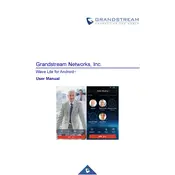
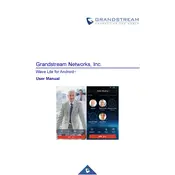
To set up an account on Grandstream Wave Lite, open the app, go to 'Settings', select 'SIP Accounts', and tap on the '+' icon to add a new account. Fill in your SIP account details provided by your VoIP service provider and save the settings.
If you can't register your SIP account, check your internet connection, ensure your SIP credentials are correct, verify the SIP server address, and make sure there's no firewall blocking the connection. Restart the app and try again.
To improve call quality, ensure you have a strong internet connection, preferably Wi-Fi. Enable the 'Echo Cancellation' and 'Noise Reduction' options in the app settings under 'Audio Options'.
To update the Grandstream Wave Lite app, visit the Google Play Store, search for 'Grandstream Wave Lite', and tap 'Update' if a new version is available. Ensure automatic updates are enabled for convenience.
Grandstream Wave Lite supports various codecs including G.711, G.722, G.729, and iLBC. You can configure these in the app's 'Audio Options' settings.
Call forwarding should be configured on your VoIP provider's portal, as Grandstream Wave Lite does not directly support call forwarding settings. Check with your provider for instructions.
If the app crashes on startup, try clearing the app cache in your device settings, ensure the app is up-to-date, or reinstall the app. If the issue persists, check for device compatibility.
Grandstream Wave Lite does not natively support call recording. You may need to use a third-party app or service that complies with legal requirements for call recording.
To reset the app to default settings, go to 'Settings', select 'Reset to Default', and confirm the action. This will erase all custom configurations and restore the app to its original state.
For one-way audio issues, check your network settings for firewall or NAT issues, ensure codecs are properly configured, and try using a different network to determine if the issue is network-related.