Grandstream GSC3620 User Manual
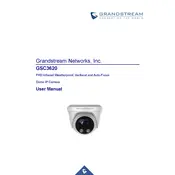
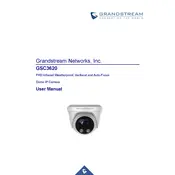
To configure motion detection on the GSC3620, log into the camera's web interface, navigate to the "Motion Detection" section under "Video & Audio," and enable the feature. Adjust the sensitivity and select the areas you want to monitor for motion. Save your settings to activate.
Ensure the camera is within range of the Wi-Fi network and the SSID and password are entered correctly. Check if the firmware is up to date and try restarting both the camera and the router. If issues persist, consider resetting the camera to factory settings and reconfiguring the network.
To update the firmware, download the latest firmware file from the Grandstream website. Access the camera's web interface, navigate to "Maintenance," and select "Upgrade." Upload the firmware file and follow the prompts to complete the update process.
To reset the GSC3620 to factory settings, locate the reset button on the camera. Press and hold the button for about 10 seconds until the LED indicator flashes, then release. The camera will reboot and restore to factory settings.
To access the camera remotely, set up port forwarding on your router to direct traffic to the camera's IP address. Use dynamic DNS if your ISP provides a dynamic IP. Ensure the camera's web access settings are configured to allow remote connections.
First, ensure the camera lens is clean. Check the focus settings in the web interface under "Video & Audio" settings. Adjust the resolution and bitrate settings if necessary. If the issue persists, inspect the camera for physical damage or defects.
To integrate with an NVR, ensure the NVR supports ONVIF protocol, which the GSC3620 uses. In the NVR settings, add the camera by entering its IP address and login credentials. Configure the stream parameters to match the NVR's requirements.
In the camera's web interface, go to "Event Settings" and enable motion detection. Then, navigate to "Email Settings" to configure SMTP settings. Enter the recipient email address and customize the alert message. Test the configuration to ensure alerts are sent properly.
Ensure the camera's infrared (IR) LED is not obstructed. Adjust the IR intensity settings in the web interface if necessary. Position the camera to avoid direct reflections or obstructions in the field of view. Regularly clean the camera lens and IR sensor.
Regularly clean the camera lens and housing to prevent dust and debris build-up. Check for firmware updates and apply them as needed. Inspect cables and connections for wear or damage. Test the camera's functions, such as motion detection and alerts, to ensure they're working properly.