Grandstream UCM6300 User Manual
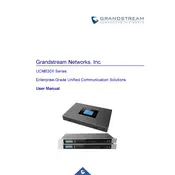
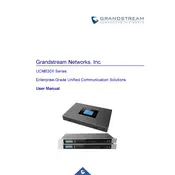
To perform a factory reset on the UCM6300 Hub, press and hold the reset button on the device for about 7 seconds until the LED indicators flash. Ensure that you have backed up your configuration as this will erase all settings.
If the UCM6300 Hub is not booting, first check the power supply and connections. Try using a different power adapter. If the problem persists, consider performing a factory reset or contacting technical support for further assistance.
To update the firmware, log in to the UCM6300 web interface, navigate to 'Maintenance' and then 'Upgrade', and choose the firmware file to upload. Alternatively, configure the device to use a Grandstream firmware server.
Yes, the UCM6300 Hub supports automatic backups. Go to 'Maintenance', select 'Backup', and configure the schedule for automatic backups. Ensure that a storage device or server is specified for the backup files.
To configure SIP trunking, access the UCM6300 web interface, navigate to 'Extension/Trunk', select 'VoIP Trunks', and click 'Add SIP Trunk'. Enter the required information provided by your SIP provider and save the configuration.
To enhance security, regularly update the firmware, use strong passwords, configure firewall rules, disable unnecessary services, and enable TLS/SRTP for secure communications.
Check network bandwidth, ensure proper QoS settings, verify that there is no network congestion, and confirm that codecs are correctly configured. Also, inspect physical connections and the SIP trunk configuration.
To set up call forwarding, go to the UCM6300 web interface, select 'Call Features', then 'Call Forwarding', and define the rules for forwarding calls under the desired conditions.
Use the 'Maintenance' menu to access 'System Status' and 'System Logs'. Here, you can view performance metrics and logs to monitor system health and diagnose issues.
Regularly update the firmware, review and export logs, check system status, verify backups, and inspect network connections to ensure optimal performance and security.