Grandstream GSurf Prov2 User Manual
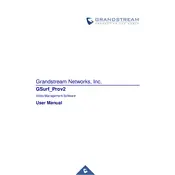
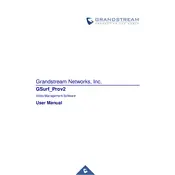
To install Grandstream GSurf ProV2, download the installation package from the Grandstream website, run the installer, and follow the on-screen instructions to complete the installation. Ensure your system meets the software requirements.
Open GSurf ProV2, navigate to the 'Device Management' section, click 'Add', and enter the device's IP address, port, username, and password. Save the settings to start monitoring the device.
Check the network connection, ensure the camera is powered on, verify the IP address, port, and login credentials, and update firmware if necessary. Restarting both the camera and the software can also help.
Go to the 'Event Management' section, select the camera, and enable 'Motion Detection'. Define the detection area and sensitivity settings according to your requirements, then save the changes.
Yes, you can back up settings by going to 'System Settings', selecting 'Backup', and saving the configuration file. To restore, select 'Restore' and upload the backup file.
Ensure the codecs are up to date, check the network connection, verify the recording settings, and confirm that the storage device is functioning correctly. Restart the application if necessary.
Yes, GSurf ProV2 supports multi-channel viewing. Open the 'Live View' tab and drag the desired cameras into the viewing grid to monitor multiple feeds simultaneously.
Navigate to 'Recording Schedule', select the camera, and define the recording times and days. Ensure you set up continuous or motion-triggered recording as per your requirements.
Regularly update the software, back up configurations, check device connections, verify storage status, and review logs for any unusual activity to ensure optimal performance.
Go to the 'Playback' section, select the desired video, and use the export function to save it in your preferred format and location on your computer.