Grandstream GWN Cloud for Android User Manual
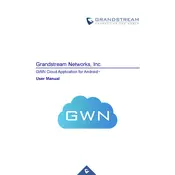
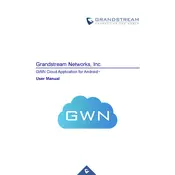
To connect your Android device to the Grandstream GWN Cloud, download the GWN Cloud app from the Google Play Store. Open the app, sign in with your credentials, and follow the setup wizard to connect your device to the cloud.
If the GWN Cloud app crashes, try clearing the app cache from the device settings under 'Apps'. If the issue persists, uninstall and reinstall the app. Make sure your Android OS is up to date.
Open the GWN Cloud app, navigate to the 'Network' section, and select the network you want to monitor. You can view real-time performance metrics such as throughput, client connections, and device status.
Yes, you can configure notifications in the GWN Cloud app settings. Enable alerts for network issues such as device offline status or unusual traffic patterns to receive push notifications on your Android device.
To update firmware, open the GWN Cloud app, select the device you want to update, and check for available firmware updates. Follow the prompts to download and install the latest firmware version.
Yes, the GWN Cloud app allows you to manage multiple networks. Simply switch between networks by selecting the desired network from the 'Networks' menu within the app.
First, ensure your Android device is connected to the internet. Check for app updates and restart the app. If issues persist, consult the GWN Cloud support documentation or contact support for detailed troubleshooting steps.
The GWN Cloud app provides various security features including encrypted data transmission, device authentication, and user access controls to ensure secure network management.
To add a new device, open the GWN Cloud app, go to the 'Devices' section, and click on 'Add Device'. Follow the on-screen instructions to input the device details and add it to your network.
Yes, you can perform remote network reboots. Navigate to the network or specific device within the GWN Cloud app and select the option to reboot. Confirm the action to initiate the reboot process remotely.