Grandstream UCM6510 IP PBX User Manual
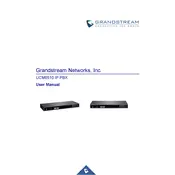
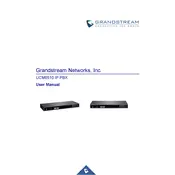
To perform a factory reset on the UCM6510, go to the web interface, navigate to Maintenance > Upgrade, and click on 'Reset'. Be sure to backup your configurations as this will erase all settings.
To upgrade the firmware, download the latest firmware from the Grandstream website. Then, in the web interface, go to Maintenance > Upgrade, upload the firmware file, and click 'Upgrade'.
To configure SIP trunks, log in to the UCM6510 web interface, navigate to Extension/Trunk > VoIP Trunks, and click 'Create New SIP Trunk'. Fill in the required details provided by your SIP provider.
Check the network connection, ensure that the SIP settings on the phones match those on the UCM6510, and verify that the extensions are correctly configured in the web interface under Extension/Trunk > Extensions.
In the UCM6510 web interface, go to Extension/Trunk > Outbound Routes. Click 'Add' to create a new rule, set the pattern for matching calls, and assign the appropriate trunk.
To back up the configuration, navigate to Maintenance > Backup, and click 'Create New Backup'. To restore, go to the same section, click 'Restore', and select a backup file.
Check the power supply and ensure all cables are properly connected. If the problem persists, try performing a factory reset or contact Grandstream support for further assistance.
Voicemail can be configured by going to PBX > Internal Options > Voicemail. Set the voicemail number and configure the settings for each extension under Extension/Trunk > Extensions.
Ensure the network connection is active. Try accessing the interface from a different browser or device. If the problem continues, reboot the UCM6510 and check firewall settings.
Use the UCM6510's built-in CDR (Call Detail Records) under CDR > CDR to monitor call quality. Additionally, you can configure alerts and logs under Maintenance > Syslog.