Grandstream UCM6300A Audio-Video QoS Improvement Guide
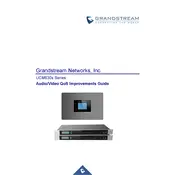
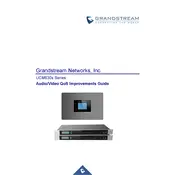
To set up an extension on the UCM6300A, log in to the web GUI, navigate to 'Extension/Trunk' -> 'Extensions', and click on 'Add'. Fill in the necessary details such as 'User Extension', 'CallerID', and 'SIP/IAX Password'. Save and apply the changes.
To upgrade the firmware, download the latest firmware from the Grandstream website. Log in to the UCM6300A web GUI, go to 'Maintenance' -> 'Upgrade', select the firmware file, and click 'Upload'. Follow the prompts to complete the upgrade process.
Navigate to 'Maintenance' -> 'Backup' in the web GUI. Click on 'Create New Backup', select the components to back up, and click 'Create Backup'. You can download the backup file to your local machine for safekeeping.
In the UCM6300A web GUI, go to 'Extension/Trunk' -> 'Extensions', select the desired extension, and navigate to the 'Voicemail' tab. Enable voicemail and configure the settings as needed. Save and apply changes.
Ensure that the SIP trunk credentials are entered correctly under 'Extension/Trunk' -> 'VoIP Trunks'. Check network connectivity and firewall settings to ensure that SIP traffic is allowed. Restart the UCM6300A and try again.
To perform a factory reset, press and hold the reset button located on the back of the device for about 10 seconds until the device restarts. Alternatively, you can reset via the web GUI under 'Maintenance' -> 'Upgrade' -> 'Reset'.
Yes, the UCM6300A can be integrated with CRM systems using the API provided by Grandstream. Check the API documentation for supported features and integration steps.
Check the network firewall settings to ensure RTP ports are open. Verify the NAT settings in the UCM6300A under 'PBX Settings' -> 'SIP Settings'. Ensure that the correct IP and port settings are configured for both internal and external networks.
Log in to the web GUI, go to 'Call Features' -> 'Call Forwarding', and select the desired extension. Configure the call forwarding type (Always, Busy, No Answer) and the target number. Save and apply the changes.
To configure a conference call, navigate to 'Call Features' -> 'Conference' in the web GUI. Click 'Add Conference Room', set the room number and password, and configure other settings as needed. Save and apply the changes.