Grandstream UCM6202 Conference Guide
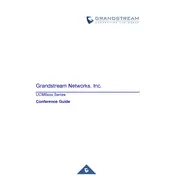
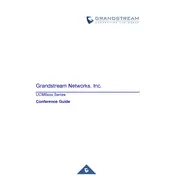
To set up a SIP trunk on the Grandstream UCM6202, log into the web interface, navigate to 'PBX' -> 'Basic/Call Routes' -> 'VoIP Trunks', and click 'Add SIP Trunk'. Enter the required details from your SIP provider, such as username, password, and host. Save and apply the changes.
To perform a factory reset on the UCM6202, press and hold the reset button located on the back panel of the device for about 10 seconds until the LED indicators begin to flash. Release the button to initiate the reset process.
To configure call forwarding, log into the UCM6202 web interface, go to 'Call Features' -> 'Call Forwarding', and select the extension for which you want to enable call forwarding. Choose the forwarding type and enter the destination number. Save the settings.
To update the firmware, download the latest firmware from the Grandstream website. Log into the UCM6202 web interface, navigate to 'Maintenance' -> 'Upgrade', and select 'Upload Firmware'. Browse for the downloaded firmware file and click 'Upload'. Follow the on-screen instructions to complete the upgrade process.
First, check that the network settings are correctly configured and that the UCM6202 has internet access. Ensure the SIP credentials are correctly entered and that the extensions are active and properly configured. Restart the UCM6202 and the SIP devices if necessary.
To backup the configuration, log into the UCM6202 web interface, go to 'Maintenance' -> 'Backup', and click 'Create New Backup'. To restore, navigate to the same section, click 'Upload Backup', select the backup file, and upload it. Confirm the restoration process when prompted.
To set up voicemail, log into the UCM6202 web interface, navigate to 'PBX' -> 'Extensions' -> 'Edit Extension', and go to the 'Voicemail' tab. Enable voicemail and configure the settings such as password, email notifications, and greeting messages. Save the changes.
One-way audio issues can often be resolved by ensuring that NAT settings are correctly configured. Check the network settings on the UCM6202 and the endpoint devices. Make sure that the RTP ports are open and properly forwarded on your router.
To configure a conference call, log into the UCM6202 web interface, navigate to 'Call Features' -> 'Conference', and click 'Add Conference Room'. Enter a name and number for the conference room, set the desired options, and save. Participants can join using the conference number.
If the web interface is inaccessible, first check the network connection to the UCM6202. Ensure the IP address is correct and try accessing it from a different browser or device. If the problem persists, reboot the UCM6202 and check firewall settings that might block access.