Grandstream UCM6202 PMS API Guide
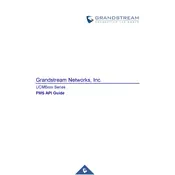
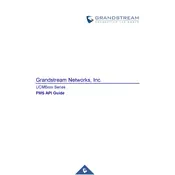
To set up the Grandstream UCM6202 PMS Hub for the first time, connect the device to your network, access the web GUI by entering the IP address of the UCM6202 in a web browser, and log in with the default credentials. Follow the setup wizard to configure network settings, SIP trunk, and extensions.
If the UCM6202 is not connecting to the SIP trunk, check the SIP trunk settings for accuracy, ensure network connectivity, verify firewall settings, and check with the SIP provider for any service issues. Restarting the UCM6202 and the network router can also help resolve connectivity issues.
To perform a factory reset on the UCM6202, log into the web GUI, navigate to the Maintenance section, select the Factory Reset option, and confirm the action. Alternatively, you can press and hold the reset button on the device for about 7 seconds until the system LED blinks.
To update the firmware of the UCM6202, download the latest firmware from the Grandstream website, log into the web GUI, navigate to the Upgrade section, and upload the firmware file. Follow the on-screen instructions to complete the upgrade process.
To configure call forwarding on the UCM6202, log into the web GUI, go to the Extensions section, select the desired extension, and configure the call forwarding settings under the Features tab. You can set up unconditional, busy, or no-answer call forwarding options.
To back up the configuration, access the web GUI, navigate to the Maintenance section, and select Backup. Save the backup file to your local storage. To restore, go to the same section, choose Restore, and upload the backup file. Confirm the restoration process.
To troubleshoot audio quality issues, check network bandwidth and latency, ensure QoS settings are configured correctly, verify codec settings on both the UCM6202 and endpoints, and inspect any network hardware for faults or misconfigurations.
If you forget the admin password, you can reset the device to factory settings to regain access. This will erase all configurations. Alternatively, if you have a backup, restore it to revert to a previous state with known credentials.
To configure voicemail, access the web GUI, navigate to the Extensions section, select an extension, and configure the voicemail settings under the Voicemail tab. Set the voicemail password, enable voicemail to email if needed, and save the changes.
The UCM6202 requires a power input of 12V DC, 1A. Ensure that you are using the power adapter provided with the device or a compatible one that meets these specifications to avoid damage.