Grandstream UCM6202 Remote Extensions Configuration Guide
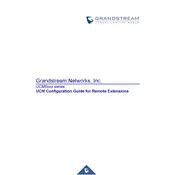
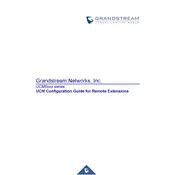
To set up a remote extension on the UCM6202, log into the UCM's web GUI, navigate to 'Extensions', and create or edit an extension. Ensure that 'NAT' is enabled under the 'Media' tab. Configure your remote phone with the UCM's public IP address and the assigned extension credentials.
Use strong passwords for extensions, enable SRTP for secure media, and use a VPN for remote connections. Additionally, restrict access to known IP addresses and regularly update firmware for security patches.
Check NAT settings and ensure ports are correctly forwarded. Verify that both RTP and SIP ports are open. Ensure the remote device's firewall settings allow necessary traffic and test with STUN or TURN servers if NAT traversal issues persist.
Ensure the correct SIP server address and port are used. Check network connectivity and firewall settings on both the UCM and remote device. Verify the extension credentials and confirm that 'NAT' is enabled for the extension.
Download the latest firmware from Grandstream's website. Log into the UCM6202 web GUI, navigate to 'Maintenance > Upgrade', upload the firmware file, and follow the on-screen instructions to complete the update.
Open TCP/UDP port 5060 for SIP signaling, and UDP ports 10000-20000 for RTP media. Ensure these ports are correctly forwarded from your router to the UCM6202.
Yes, configure a Dynamic DNS service on the UCM6202 to manage the dynamic IP. Use the DDNS hostname for remote extension configuration instead of the changing IP address.
To perform a factory reset, log into the UCM6202 web GUI, go to 'Maintenance > Reset & Reboot', and click on 'Reset'. Confirm the action to restore the device to factory settings.
The UCM6202 supports up to 500 SIP endpoints, including both local and remote extensions, depending on network bandwidth and concurrent call requirements.
Use the built-in call quality monitoring tools in the UCM6202 web GUI under 'CDR > Call Statistics'. Additionally, utilize network monitoring tools to analyze jitter, latency, and packet loss.