Grandstream UCM6202 IP PBX Security Manual
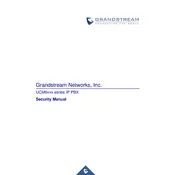
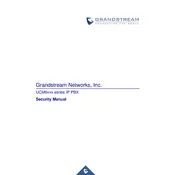
To perform a factory reset on the UCM6202, press and hold the reset button located on the back of the device for about 7 seconds until the RUN light flashes quickly. This will restore the device to its default settings.
To configure a SIP trunk, log in to the UCM6202 web interface, navigate to 'PBX Settings' > 'Trunks' > 'Create New SIP Trunk', and fill in the required details like SIP server address, username, and password. Save the settings to establish the trunk.
To back up the configuration, go to 'Maintenance' > 'Backup' in the web interface. Choose the configuration files to back up and click 'Backup'. You can download the backup file to your local storage for safekeeping.
Download the latest firmware from the Grandstream website, then log in to the UCM6202 web interface. Navigate to 'Maintenance' > 'Upgrade' and select the downloaded firmware file. Click 'Upload' and follow the prompts to complete the upgrade.
To set up extension dialing, go to 'Extension/Trunk' > 'Extensions' in the web interface. Click 'Add' to create a new extension, fill in the required fields (e.g., extension number, password), and save the configuration.
Yes, you can configure a call queue. Navigate to 'Call Features' > 'Call Queue' in the web interface. Click 'Add' to create a new queue, configure the queue parameters such as strategy, music on hold, and add agents. Save the settings to activate the queue.
Check the network configuration to ensure that NAT settings are correct. Verify that RTP ports are open on any firewalls or routers between the UCM6202 and the internet. Also, ensure that codecs are properly configured in the extension settings.
Go to 'Extension/Trunk' > 'Extensions', select the desired extension, and navigate to the 'Voicemail' tab. Enable voicemail, set a voicemail password, and configure email notifications if needed. Save the changes to activate voicemail.
To monitor call logs, log in to the UCM6202 web interface, navigate to 'CDR' > 'Call Logs'. Here you can view detailed records of all calls, filter the logs by date, time, or other criteria, and export them if necessary.
To configure a ring group, go to 'Call Features' > 'Ring Group' in the web interface. Click 'Add', assign a ring group number, select the desired extensions, and configure ring strategy and other options. Save the configuration to enable the ring group.