Grandstream UCM6300 Wave Desktop User Guide
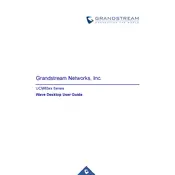
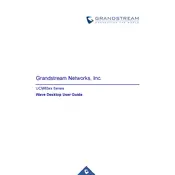
To install the Grandstream UCM6300 Wave Desktop Hub, download the installer from the Grandstream website, run the executable file, and follow the on-screen instructions to complete the installation process.
Ensure that your network settings are properly configured and that the UCM6300 series PBX is reachable. Check firewall settings and verify that all necessary ports are open for communication.
To reset the UCM6300 Wave Desktop Hub to factory settings, open the application, navigate to the settings menu, and select the option to reset to factory defaults. Confirm the reset when prompted.
Check for updates in the settings menu of the UCM6300 Wave Desktop Hub application. If an update is available, follow the prompts to download and install it.
First, check your audio device settings in the UCM6300 Wave Desktop Hub application. Ensure that the correct microphone and speaker devices are selected. Adjust the volume levels and test your audio setup.
Yes, you can configure multiple accounts in the UCM6300 Wave Desktop Hub by navigating to the account settings and adding additional accounts as needed.
To configure call forwarding, access the settings menu, select the call settings option, and set up call forwarding rules according to your preferences.
Ensure that your system meets the minimum requirements for the application. Check for software updates and apply them. If the issue persists, try reinstalling the application.
Integration with third-party applications can be done through the settings menu, where you can configure API access and set up integration parameters as required by the third-party applications.
Yes, you can customize the user interface by accessing the appearance settings in the application. Here, you can modify themes, layouts, and other visual elements to suit your preferences.