Grandstream UCM6300 RemoteConnect User Guide
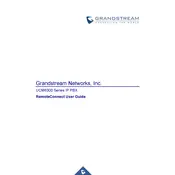
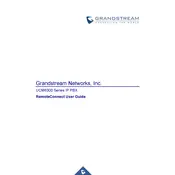
To configure the UCM6300 RemoteConnect Hub for remote access, log into the UCM web interface, navigate to the "RemoteConnect" section, and enable the service. Ensure your network settings are properly configured to allow remote connections.
First, verify that the RemoteConnect service is enabled on the UCM6300. Check your internet connection and ensure the firewall is not blocking the required ports. Additionally, confirm that the UCM is properly registered with the Grandstream RemoteConnect service.
To update the firmware, log into the UCM6300 web interface, and navigate to the "System Settings" > "Upgrade" section. Check for available firmware updates and follow the instructions to download and install the latest version.
Regularly update the firmware, monitor system logs for any unusual activity, conduct periodic backups of your configuration, and ensure network security measures are in place to protect remote access.
Check the network bandwidth and latency, ensure the QoS settings are properly configured, and verify that the hardware resources of the UCM6300 are not overutilized. Also, inspect the codecs being used for compatibility and efficiency.
Yes, the UCM6300 supports integration with various third-party services. Refer to the Grandstream documentation for API support and configuration details for third-party service integration.
To perform a factory reset, access the UCM6300 web interface, go to "Maintenance" > "Reset & Reboot", and select "Factory Reset". Confirm the action to reset the device to its default settings.
Enable strong password policies, regularly update firmware, configure firewalls to restrict access, use VPNs for remote access, and monitor logs for unauthorized access attempts.
Navigate to "Maintenance" > "Backup" in the UCM6300 web interface. Choose the configurations you wish to back up and select "Create Backup". Save the backup file securely for future restoration if needed.
Yes, the UCM6300 RemoteConnect Hub can be used with mobile devices using compatible VoIP apps. Configure the app with the UCM6300's server details and ensure proper network access is available for mobile connectivity.