Grandstream UCM6300 IP PBX Remote Work Environment Setup Guide
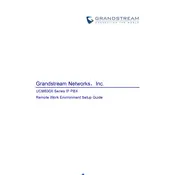
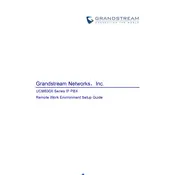
To set up the Grandstream UCM6300 for remote work, ensure you have configured NAT settings correctly, use the built-in RemoteConnect service for seamless remote connectivity, and provide remote users with the necessary SIP credentials and setup instructions.
Verify network stability, check bandwidth usage, ensure QoS settings are applied, and update firmware for both the UCM6300 and connected devices. Conduct network diagnostics to identify any latency or jitter issues.
Access the web GUI of the UCM6300, navigate to Maintenance > Upgrade, and upload the latest firmware file. Ensure to back up your configuration before proceeding with the upgrade process.
Implement strong password policies, enable firewall settings, use VPN for remote connections, and regularly update the system firmware to protect against vulnerabilities.
Log into the UCM6300 web interface, go to Extension/Trunk > VoIP Trunks, and click 'Create New SIP Trunk'. Enter the required SIP provider details and authentication credentials, then save your configuration.
Yes, the UCM6300 supports video conferencing through its built-in video meetings feature, which can be accessed via the Wave application or web portal for remote collaboration.
Check network connectivity, verify SIP credentials, ensure there are no firewall blocks, and make sure the endpoints are configured to connect to the correct IP address or domain of the UCM6300.
Go to Maintenance > Backup and Restore in the UCM6300 web interface. Use the backup option to save the current configuration and the restore option to reload a previously saved configuration file.
Regularly check for firmware updates, monitor system logs for any unusual activity, ensure backups are up-to-date, and verify that all connected devices have optimal configurations.
Use the UCM6300 API for integration, or configure the system to send call data to the CRM via supported protocols like HTTP or HTTPS. Consult the CRM documentation for compatibility and setup instructions.