Grandstream HT818 User Guide
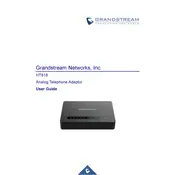
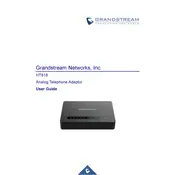
To perform a factory reset on the Grandstream HT818, locate the reset button on the device. Press and hold the button for about 10 seconds until the LEDs start flashing, then release the button. The device will reboot with factory settings.
To update the firmware, log into the HT818's web interface, navigate to the 'Advanced Settings' tab, and enter the firmware server path. Click 'Upgrade' and the device will download and apply the latest firmware.
Ensure your network connection is stable. Check the SIP server credentials in the web interface under 'Profile' settings. Verify the SIP server's IP address or domain, username, and password are correctly entered.
To configure FoIP, access the web interface, go to 'FXS Ports,' and enable T.38 support under the 'Fax Mode' settings. Ensure the SIP server supports T.38 for optimal performance.
Log into the web interface using the current credentials. Go to 'Maintenance' and select 'Web/SSH Access.' Here, change the password for 'Admin' and 'User' accounts to secure the device.
Voicemail setup is handled by the SIP server. Configure the voicemail settings on your SIP account and ensure the MWI (Message Waiting Indicator) is enabled on the HT818 under the 'FXS Ports' tab.
Access the HT818's web interface, navigate to the 'Basic Settings' tab, and select 'Static IP' from the 'IP Address Mode' dropdown. Enter the static IP details, subnet mask, router, and DNS servers, then save the changes.
Check network cables and connections. Ensure codecs are correctly configured under 'Profile' settings. Verify that port forwarding and QoS settings on the router are optimized for VoIP traffic.
Yes, the HT818 supports multiple SIP accounts. Configure each FXS port with a separate SIP account in the web interface under the 'FXS Ports' tab by selecting the corresponding profile.
To enable call forwarding, access the web interface, go to 'FXS Ports,' and enter the forwarding number in the 'Call Forward Unconditional' field. Alternatively, use the star codes on the connected analog phone.