Grandstream HT812 User Guide
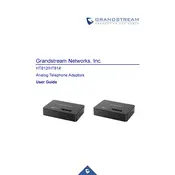
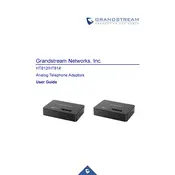
To configure the Grandstream HT812 for the first time, connect it to your network. Access the web interface by entering the IP address in a web browser. Login with the default credentials (admin/admin), and configure the settings under the 'Basic Settings' and 'Advanced Settings' tabs as per your VoIP service provider's instructions.
If you forget the password for the web interface, you will need to perform a factory reset. To do this, press and hold the reset button on the device for about 7 seconds until the power LED blinks. This will reset the password to the default setting (admin/admin).
To update the firmware, log into the web interface, navigate to the 'Maintenance' tab, and select 'Upgrade'. You can either enter the firmware server path provided by Grandstream or upload the firmware file directly if you have it saved on your computer.
Ensure that the Ethernet cable is properly connected to the LAN port of the HT812 and the router. Check if the router's DHCP server is active. Reboot both the router and the HT812 to refresh the connection.
Access the web interface and navigate to the 'Basic Settings' tab. Under the 'IP Address Mode', select 'Static IP' and enter the desired IP address, subnet mask, gateway, and DNS server information. Save your changes and reboot the device.
Verify that the SIP server address is correctly entered in the 'Profile' settings. Check the network connection and ensure that the SIP credentials are correct. Also, confirm that your firewall allows traffic on the necessary SIP and RTP ports.
To perform a factory reset, press the reset button on the device with a pin for about 7 seconds until the power LED blinks, indicating that the reset process has started.
Check the network connection and ensure there is no packet loss or high latency. Verify that the correct codec is selected in the device settings. Make sure the volume settings are appropriately adjusted and that there are no known outages with your VoIP provider.
Log into the web interface, go to the 'Maintenance' tab, and select 'Backup'. Save the configuration file to your computer. To restore, go to the same section, click 'Restore', and upload the previously saved configuration file.
Yes, the HT812 supports T.38 and G.711 pass-through for faxing. Ensure that your VoIP service provider supports faxing and configure the settings under the 'FXS Port' configuration to use the T.38 protocol for reliable fax transmission.