Grandstream GXV3350 BroadWorks SCA User Guide
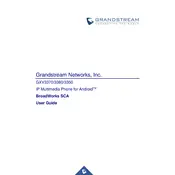
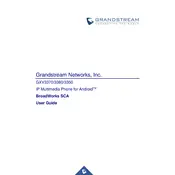
To configure the GXV3350 for BroadWorks SCA, navigate to the phone's web interface, go to 'Accounts', select the desired account, and enter your BroadWorks credentials. Ensure the 'SCA' option is enabled under 'Account Settings'.
First, verify your network connection and ensure that the SIP server settings are correct. Check your username and password for typos and confirm that your account is active with the service provider.
To perform a factory reset, press the 'Settings' icon, go to 'Advanced Settings', select 'Factory Reset', and confirm the action. Note that this will erase all custom settings.
Download the latest firmware from Grandstream's official website, access the web interface, navigate to 'Maintenance', select 'Upgrade', and upload the firmware file. Follow the prompts to complete the upgrade.
Restart the device by unplugging and replugging it. If the issue persists, perform a factory reset. Ensure the screen is clean and free from damage.
Press the 'Settings' icon, navigate to 'Call Features', select 'Call Forwarding', and enter the forwarding number. Choose the desired forwarding type (e.g., unconditional, busy, no answer).
Check the volume settings on the phone and ensure that the handset, headset, or speaker is properly connected. Verify network settings and confirm there are no bandwidth issues.
Press and hold an empty area on the home screen to enter edit mode. Drag and drop widgets or app shortcuts to customize the layout to your preference.
Go to 'Settings', select 'Bluetooth', turn on Bluetooth, and scan for available devices. Select your Bluetooth device from the list to pair and connect.
During a call, press the 'Conference' button, dial the second number, and press 'Send'. When the call is connected, press 'Conference' again to merge the calls.