Grandstream GXV3350 BroadWorks Flexible Seating Service User Guide
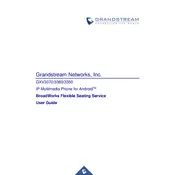
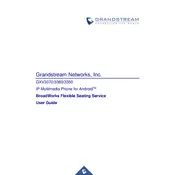
To configure the GXV3350 for BroadWorks Flexible Seating, log into the web interface, navigate to 'Accounts', select the account to configure, and enter the BroadWorks server details under 'SIP Settings'. Ensure that 'Flexible Seating' is enabled in your BroadWorks profile.
Verify that the network connection is active. Check SIP server settings for accuracy, including server address, port, and credentials. Ensure firewall settings allow SIP traffic. Restart the device after making changes.
Access the web interface, go to 'Maintenance', then 'Upgrade'. Select the firmware file or enable automatic upgrades. Follow the prompts to complete the process. Ensure the phone remains powered during the update.
Yes, the GXV3350 supports Bluetooth connectivity. Enable Bluetooth in the phone settings and pair it with your Bluetooth headset.
Restart the phone to see if the issue resolves. If not, check for any firmware updates that might fix touchscreen issues. If the problem persists, perform a factory reset.
To perform a factory reset, press the 'Menu' button, go to 'Settings', select 'Advanced Settings', then 'Factory Reset'. Confirm the action and wait for the phone to reboot.
Yes, the GXV3350 supports video conferencing. Use compatible applications such as Zoom or Skype, which can be installed directly on the device.
Ensure that the phone is using HD audio codecs by checking the codec settings under 'Account' configurations. Minimize background noise and use high-quality headsets or speakerphones.
Use a soft, lint-free cloth slightly dampened with water or a mild cleaner. Avoid abrasive cleaners and ensure no moisture enters the ports. Regularly check for firmware updates for optimal performance.
Press the 'Voicemail' button on the phone or dial the voicemail access number provided by your service provider. Follow the voice prompts to listen to your messages.