Grandstream GXV3350 BroadWorks BLF User Guide
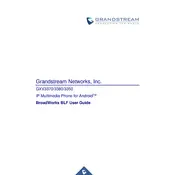
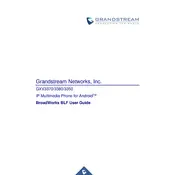
To configure BLF on the GXV3350, access the web GUI, go to the 'Settings' tab, select 'Call Features', and then configure the BLF keys by entering the extension numbers to be monitored.
Ensure that the BLF feature is enabled in the web GUI, verify that the monitored extensions are registered, and check the network connectivity. Restart the phone if necessary.
Download the latest firmware from the Grandstream website, log in to the phone's web interface, and navigate to 'Maintenance' > 'Upgrade', then upload the firmware file.
Yes, the GXV3350 supports video conferencing with compatible systems by using its built-in camera and video call features.
To perform a factory reset, press the 'Menu' button, navigate to 'Advanced Settings', select 'Factory Reset', and confirm the action.
The GXV3350 is compatible with USB headsets, Bluetooth headsets, and 3.5mm wired headsets.
Check the network connection, ensure the phone is using the latest firmware, and verify that there are no network congestion issues. Adjust the phone's audio settings if needed.
Access the web GUI, go to 'Account' settings, and enter the voicemail number provided by the service provider in the 'Voicemail User ID' field.
Press the 'Menu' button, navigate to 'Network', select 'Wi-Fi Settings', and choose your Wi-Fi network from the list, then enter the password if required.
Ensure that the power adapter is properly connected, check the power outlet, and try using a different power adapter. If the issue persists, contact support for further assistance.