Grandstream GVC3212 Administration Guide
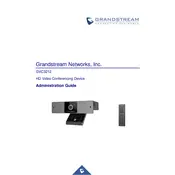
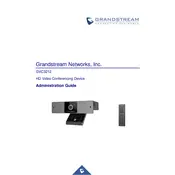
To set up the Grandstream GVC3212, connect the device to a power source and your display using the HDMI cable. Connect to the internet via Ethernet or Wi-Fi. Use the remote control to navigate the setup wizard on-screen to configure your language, network settings, and account credentials.
Ensure that the Wi-Fi credentials entered are correct. Check the signal strength and move the device closer to the router if necessary. Restart both the router and the GVC3212. If the problem persists, update the firmware of the GVC3212 to the latest version.
To update the firmware, navigate to the device's settings menu using the remote control. Select 'System Updates' and choose 'Check for Updates'. If an update is available, follow the on-screen instructions to download and install it.
Check the internet connection speed and stability. Ensure that the GVC3212 is using a wired connection if possible. Adjust the video resolution settings in the device menu. Close any unnecessary background applications or devices using bandwidth.
Yes, the GVC3212 supports various third-party applications like Zoom, Microsoft Teams, and Skype. Install these applications from the app store available on the device interface and configure them with your account credentials.
To perform a factory reset, navigate to the 'System Settings' using the remote control. Select 'Advanced Settings', then 'Factory Reset'. Confirm the action to reset the device to its default settings.
Regularly update the firmware to the latest version. Keep the device in a cool, dry place to prevent overheating. Clean the camera lens with a microfiber cloth to maintain video quality. Ensure that the device is powered off when not in use to conserve energy.
Ensure that the microphone is unobstructed and positioned correctly. Use external speakers or microphones if needed. Adjust the audio settings in the device menu. Reduce background noise and ensure a quiet environment during calls.
Check the batteries in the remote control and replace them if needed. Ensure that there is a clear line of sight between the remote and the GVC3212. If the problem persists, try using the Grandstream Wave app as an alternative remote control.
To connect a Bluetooth device, navigate to 'Settings' on the GVC3212. Select 'Bluetooth', turn it on, and search for available devices. Select your Bluetooth device from the list to pair and connect.